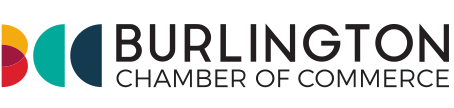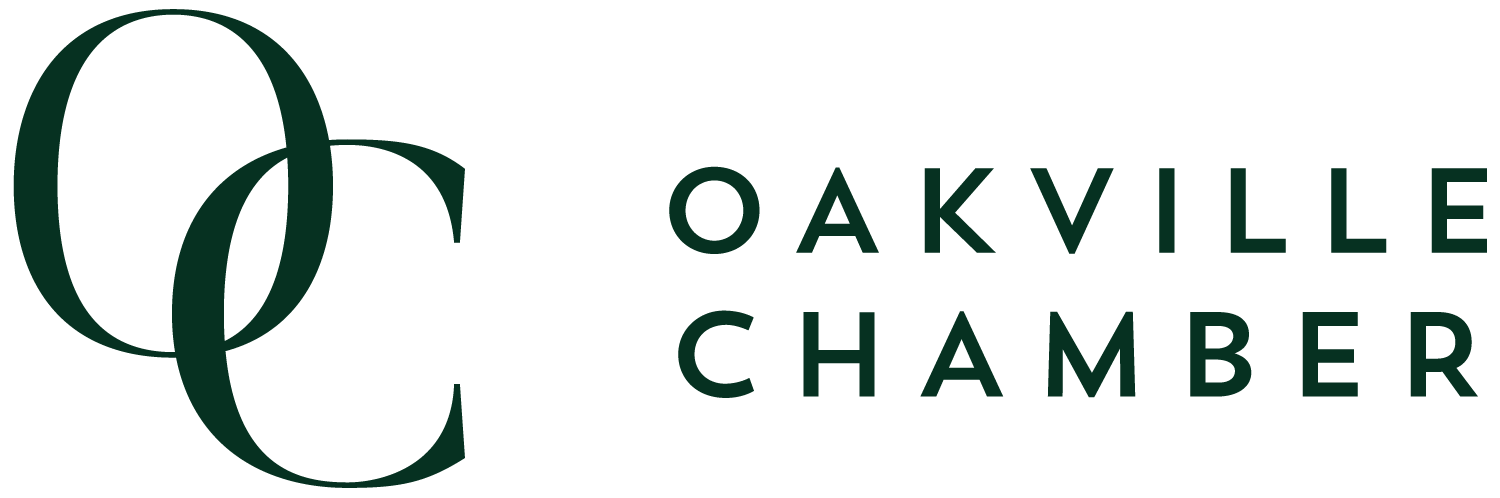Cookies help us deliver our services. By using our services, you agree to our use of cookies. Learn more
The Quoting Tool has been designed for resellers to quote their clients directly from their Global Citizen website profile.
Login to your account and follow the steps below, to use the quoting tool
How to Create a Quote
- Add products to your shopping cart by moving your mouse over a product and clicking ‘Quick View’, and select ‘Pricing’ tab. For mobile browsing, you can add a product to your cart from the product details page.
- Move your mouse over the ‘Shopping Cart’ link at the top of the page and click on ‘Quote’ from the fly-out menu. This will take you to your Quotation page.
- On the Quotation page, you can update the unit pricing and quantity for each product.
- You have options to ‘Email quote to yourself’ and ‘Email quote to client’ which you can select.
- Once you are happy with the quote, click ‘Generate Quote’ button.
- Your quotation will be saved and you will have an option to download the quote in PDF on the next screen.
Managing Quotations
- Click on ‘My Account’ from the top menu.
- After page loads, click on ‘Quotations’ from the left menu
- You will have options to do the following;
- ‘Download PDF’ - used download the quotation as PDF file
- ‘Edit’ – used to edit an existing quote
- ‘Approve’ – used to approve quotations. Note: Quotations that have been approved cannot be edited
- ‘Place Order’ – used to ‘Checkout’ the quotation products. This is only available once a quote has been approved. Note: When checking out quote items. Your existing shopping cart will be cleared and the quote items will be added to the cart.
- ‘Delete’ – used to delete a quotation.